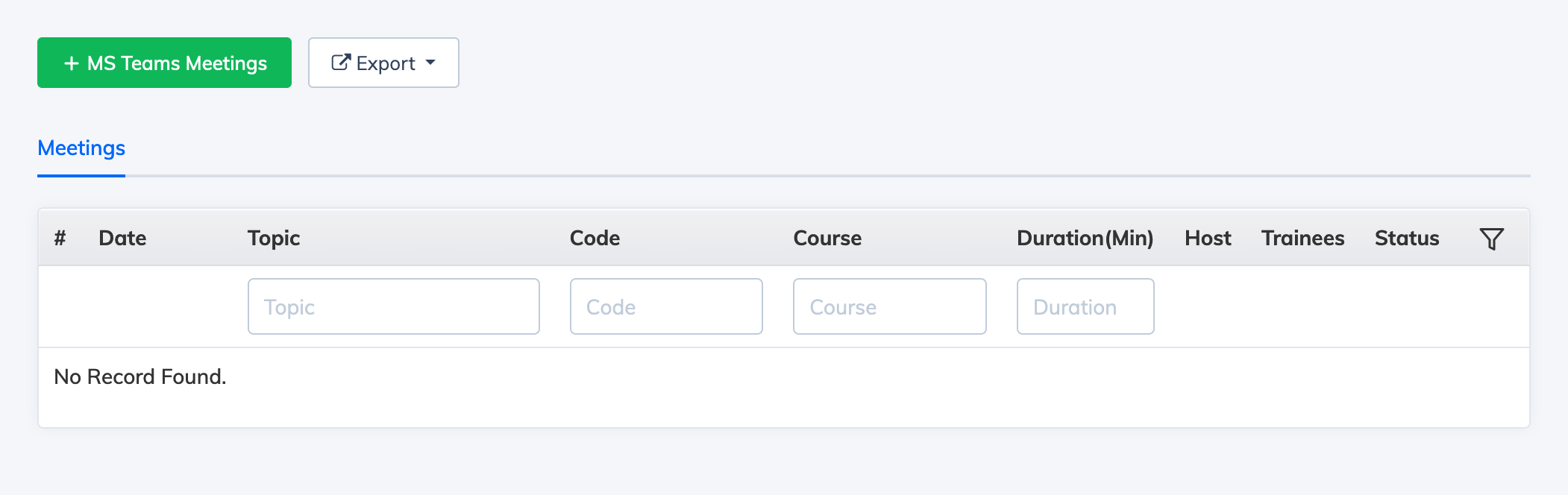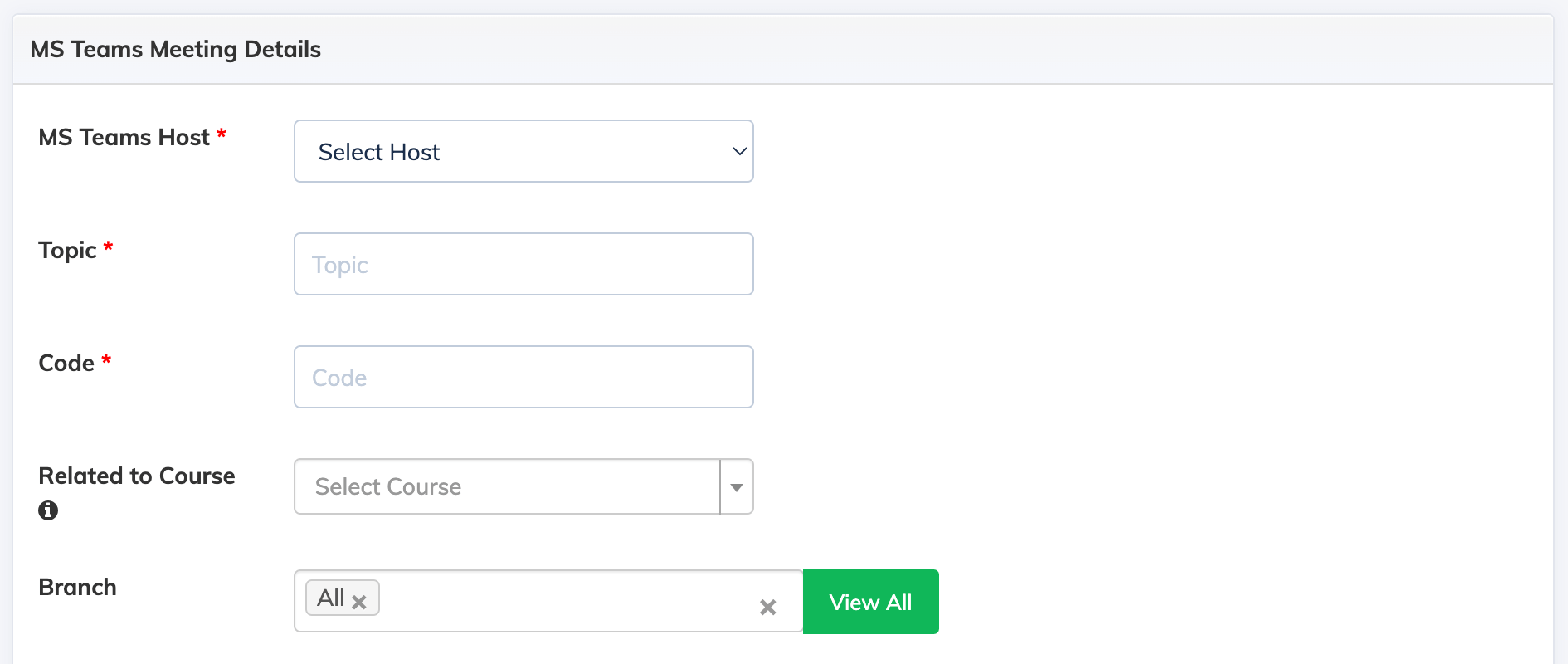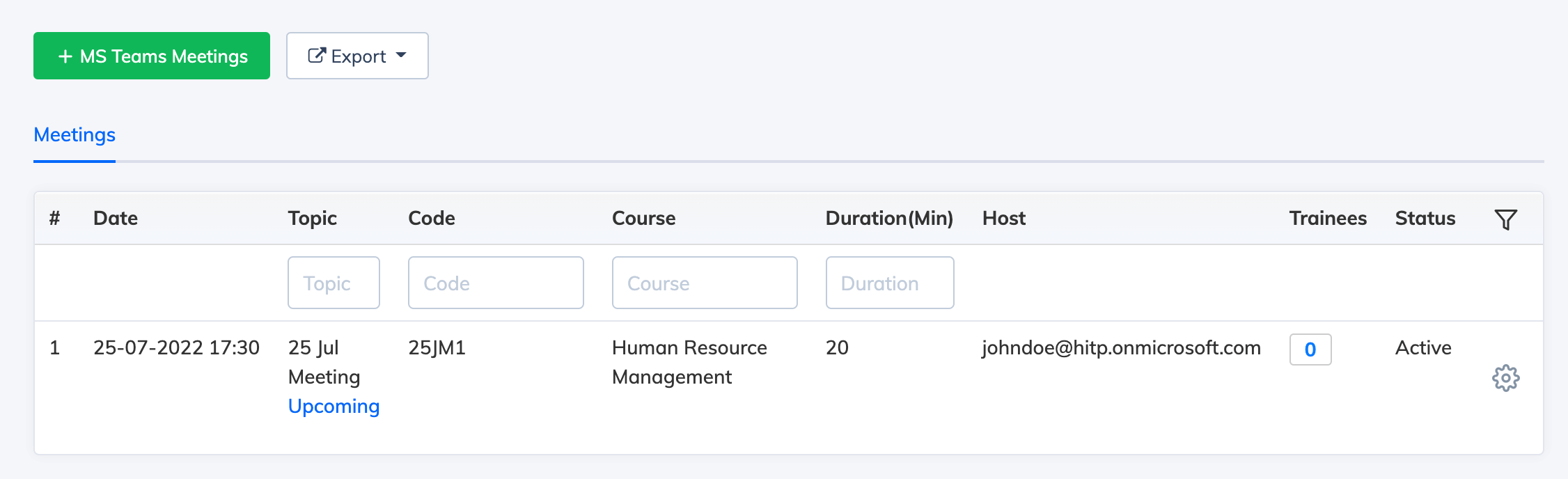To create a MS Teams Meeting from AlphaLearn LMS, you have to subscribe to MS Teams and then integrate MS Teams with AlphaLearn LMS.
To create a MS Teams meeting:
- Click on Webinars/Meetings -> MS Teams Meetings -> + MS Teams Meeting
- Enter the relevant details to create a meeting and click Submit button
- Now your MS Teams meeting should be successfully created
To enroll Trainees to a MS Teams meeting:
- Click on Webinars/Meetings -> MS Teams Meetings
- Click the Settings icon next to the meeting you wish to enroll Trainees to and click Enroll Trainees.
- You will see the list of currently enrolled Trainees if any. Click + Enroll New button and select the Trainees you would like to Enroll to the MS Teams Meeting and then click Enroll Selected Trainees.
- Based on your selection the Trainees will receive an email with the details of the meeting.
To get the Host Link:
- At the scheduled time of the meeting, you can click on the Host Link to join as the host.
- You can find the Host Link by clicking the Settings icon next to the relevant meeting.
- Trainees can join the meeting by logging in to AlphaLearn LMS and clicking on Live Sessions -> Join Live Session icon
To Disable a Meeting:
- To disable a meeting, click the Settings icon next to the relevant Meeting and click Disable Meeting
To Delete a Meeting:
- To delete a meeting, click the Settings icon next to the relevant Meeting and click Delete Meeting.