Custom Login / Home page allows customizing the layout and content of your login / home page. On this page, you can manage login and registration as well as display your courses.
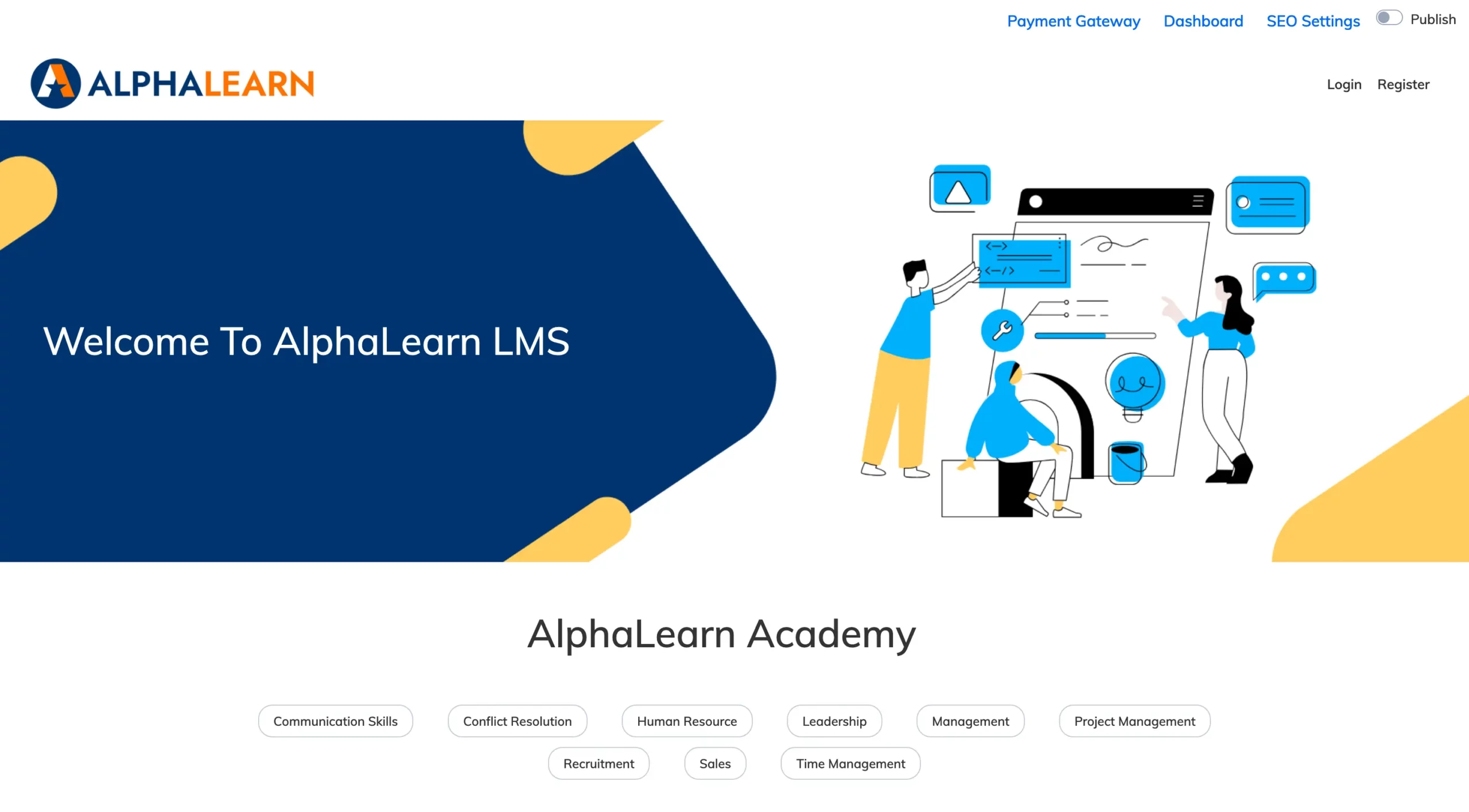
To enable Registration and Login of Trainees:
- Hover over Register and click on the Edit icon
- Toggle as required to enable/disable Registration and Login
- Sign Up/Sign In with Google: Enable to allow login/registration with Gmail addresses
- Registration requires manual activation: Enable if user accounts need manual activation.
- Font Color & Size: Tailor the appearance of the Register/Login link by selecting the font color/size
- Acceptance of Terms: Incorporate an “I Agree” checkbox linked to terms acceptance.
- Click Save to submit
Banner Customization
- Hover over the banner and click on the Edit icon
- Enter your banner text, choose the text position, font size, text color, etc.
- In Link provide a redirection link for users
- Click Browse and upload a banner image of your choice as per the recommended size
- Click Save to submit
Course Settings
- Hover under the banner near the text “Welcome to AlphaLearn Academy” and click on the Edit icon
- Enter the relevant details and choose as required for the Title, Font Size/Color, Description, etc.
- Source: Choose Course Library (All courses added to course library will be listed on this page>
- List Style: Choose between Grid or List view.
- Course Code and Duration: Enable/disable if you would like to display the Course Code and Duration
- Click Save to submit
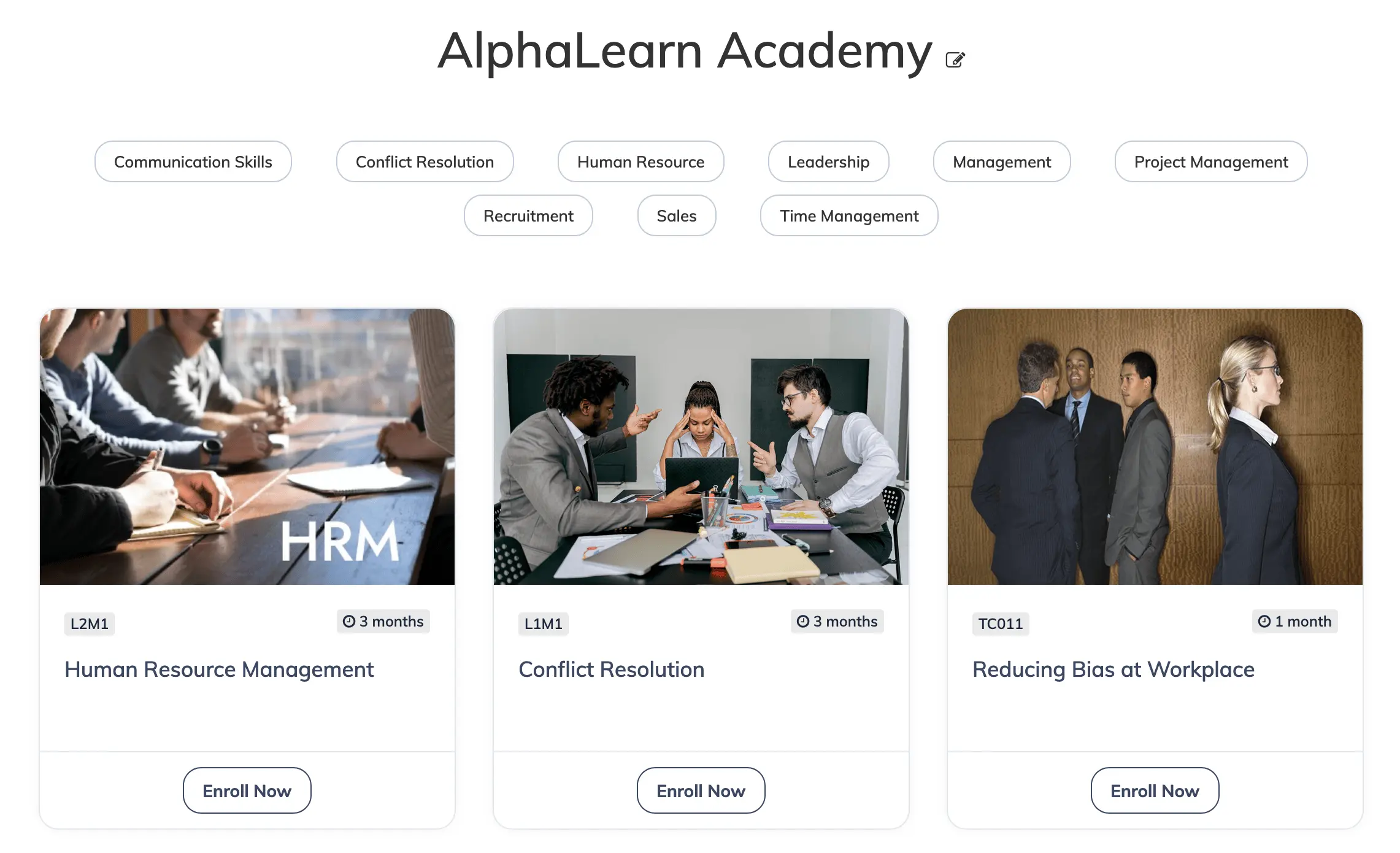
Footer Design
- Hover over the Footer and click on the Edit icon
- Footer Background: Select the relevant background color
- Footer Section: Add a Description of your choosing
- Click Save to submit
- Footer Links: Hover over the Footer links or click Add More Links and choose Link Color, Title and Description of your choosing
- Click Save to submit
SEO Settings
- Click the SEO Settings link on the top right and add Title, Meta Description and Keywords of your choosing
Payment Gateway
- Click the Payment Gateway enter the required Key/Secret and click Submit to integrate with your preferred Payment Gateway. Then click on the Default switch to make it your Default Payment Gateway
Publish
- Click the Publish switch to make your Custom Login / Home page LIVE