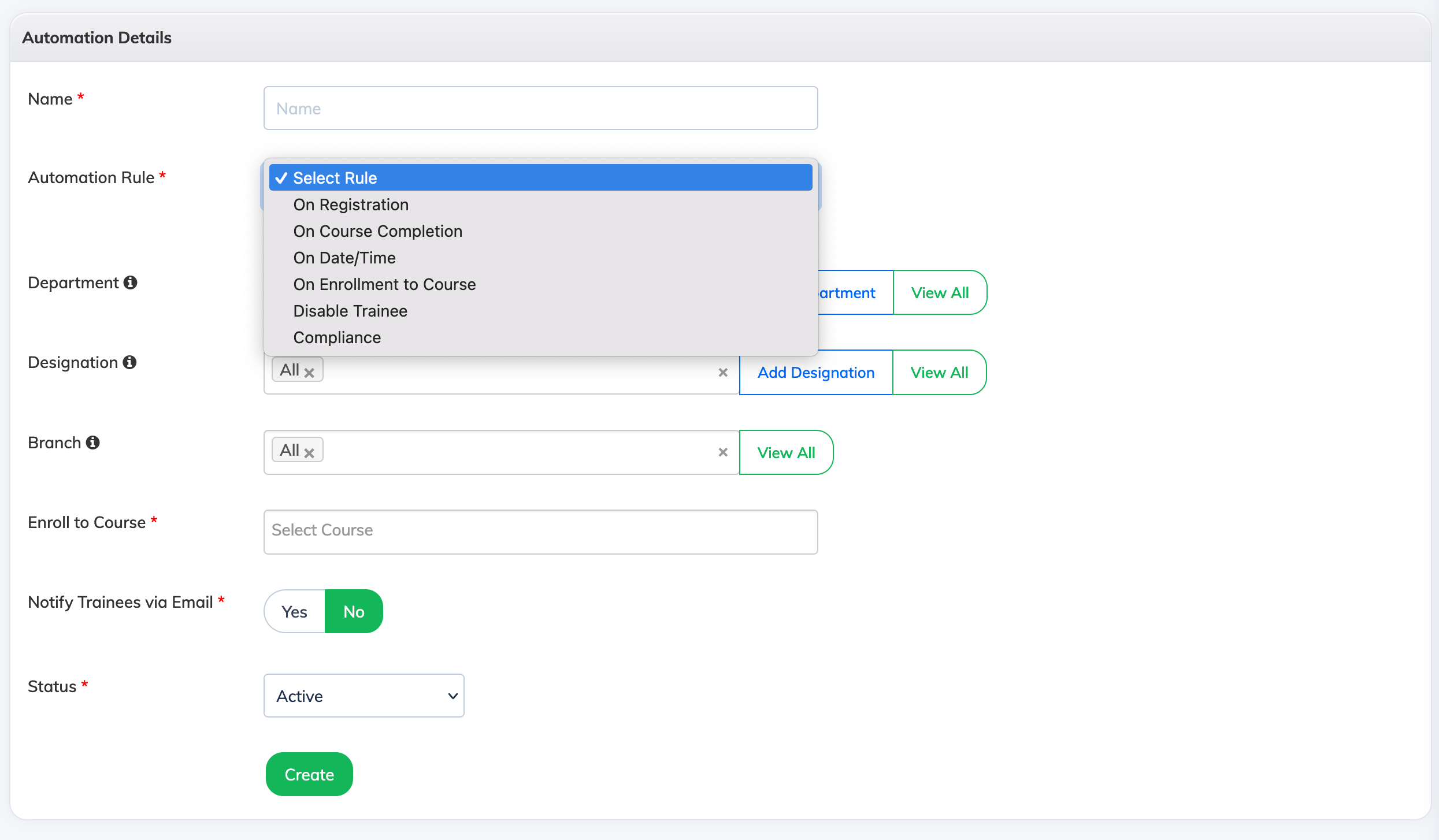Define your rules to automate tasks in the LMS. To add new Automation rule:
- Login as an Administrator
- Click on Settings in the navigation bar, then click Automation
- A list of existing Automation Rules will be displayed
- Click on the + Automation button, then enter a suitable name for your Automation
- Select one of the following rules to trigger course enrollments:
- On Registration -> When a new Trainee is registered/added to the LMS
- On Course Completion -> When a Trainee completes a course
- On Date/Time -> When you want to schedule enrollments on a specific date/time
- On Enrollment to Course -> When a Trainee gets enrolled to a course
- Disable Trainee: When not logged in for the past for X no. of Days
- Compliance: When a Trainee completes a course, enroll them after X no. of Days to the same or any other course
- Optionally, you can select the target Department, Designation, Branch and Proficiency
- Based on the Automation Rule selected, select the relevant options.
- Then click Yes next to Notify Trainees via Email if you would like to notify Trainees about enrollment
- Finally click the Create button to create the Automation