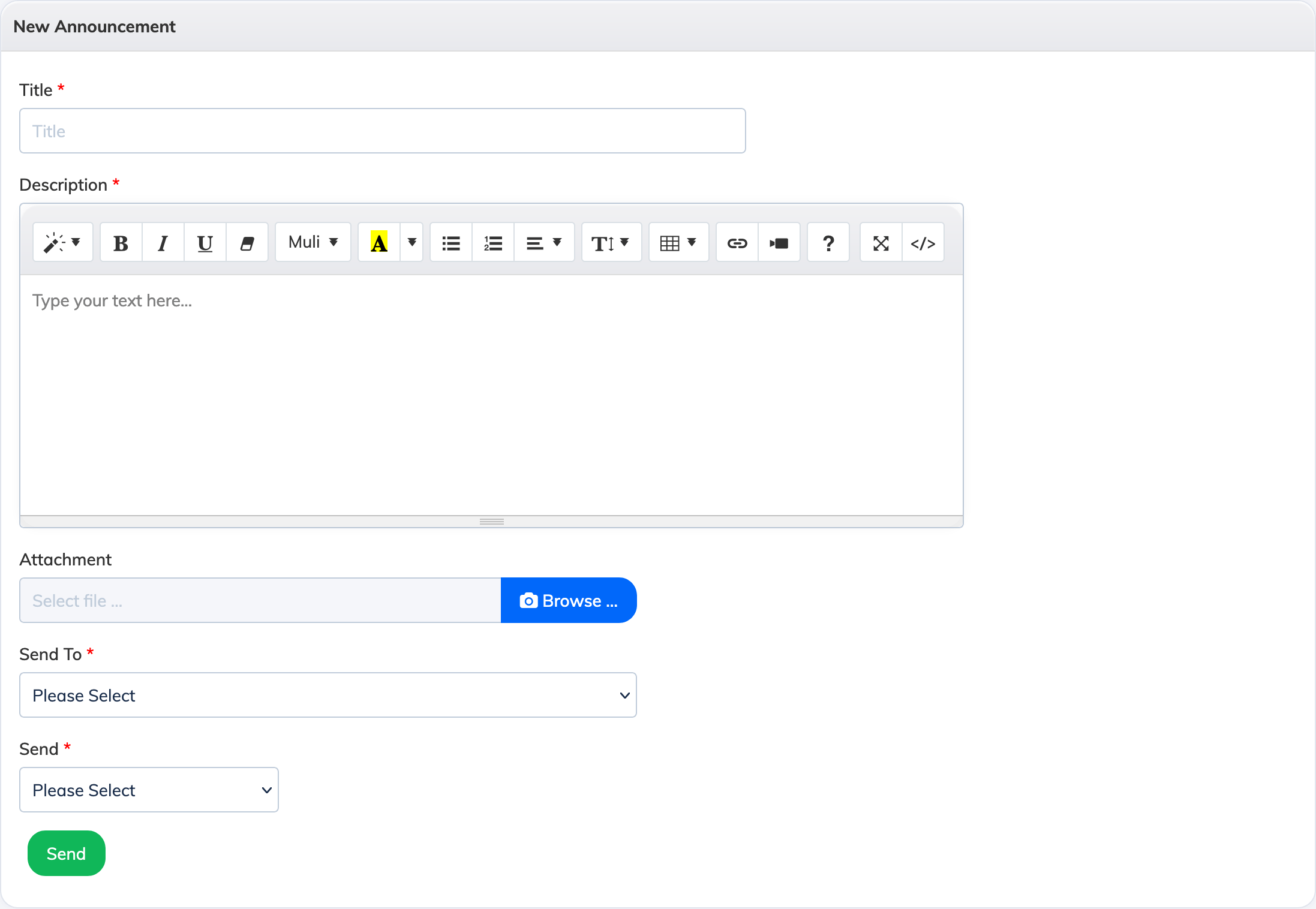To make an Announcement:
- Click Announcements on the navigation bar
- Then click the + Announcement to make a new Announcement
- Add a Title and Description for the Announcement.
- If required, you can add an attachment up to 10MB in size in JPG, JPEG, PNG, PDF format.
- Next, from the Send To dropdown list, select Batch/Course/Learning Object/Zone/Branch/Trainee/Department/Designation and select the relevant data from the below dropdown.
- Then, from the Send dropdown list, select Now to send the announcement immediately else select Later and select the Date and Time to schedule the Announcement.
- Finally click Submit to send or schedule your Announcement.
Additional Info: Selecting Courses will display the list of all Courses. You can select the relevant Course to ensure that all Users currently Enrolled to that Course will receive the Announcement. Selecting Batches will display the list of all Batches. You can select the relevant Batch to ensure that all Trainees who are part of the Batch and are currently Enrolled to at least one Course will receive the Announcement. Selecting Users will allow you to enter individual Usernames of the Trainees. Only the usernames entered will receive the announcement.
Note: Announcements made prior to a Trainee’s join date will not be visible to the User.